After an absence of a few weeks (due to just having too much work to do and not time to write anything up) i finally made the effort. It was prompted by the fact that what i though would be a relatively easy thing to set up turned out to be anything but and i spent way too many hours on this.
What i was trying to do was get authentication to linux machines working with just my 'normal' login (in my specific case within Azure - but the logic holds true anywhere). I had previously blogged about a couple of other ways of doing this
A long time ago using this method
http://dbaharrison.blogspot.com/2016/11/linux-in-azure-single-sign-on.html
And much more recently using this method
http://dbaharrison.blogspot.com/2019/01/linux-login-using-azure-active.html
Both of these work fine - but both have a couple of limitations - specifically the former does not work for federated accounts (at least in our setup) and the latter forces the username to be username@domain where i specifically need it just to be username.to be compatible with some of the applications.
So how to deal with this?
Well - the answer is ldap - and the setup is actually fairly simple once you get to that point. I found however that getting to this point was not at all easy - various blogs/docs seem to show apparent solutions - but for me at least i couldn't get it working as described.
So here are my steps now to get this working - in my specific case I am authenticating against Azure Active directory domain services (AADDS) - this is the PaaS version of AD you can get with Azure. As part of these service you get ldap - however ldaps is not enabled by default and this has to be in place for this login to work (this is one of the things that other articles did not make clear)
To do this you can just follow this article
https://docs.microsoft.com/en-us/azure/active-directory-domain-services/active-directory-ds-admin-guide-configure-secure-ldap
At the end of it you should see this enabled in the domain services screen
For non AADDS - just make sure whatever ldap service you have is ssl/tls enabled (i.e. ldaps).
Once that is in place lets move on to the machine config - now in my case I've proven it on SLES12 and SLES15 - i would think that this would work find on any linux (as it's pretty generic) but that isn't guaranteed (i.e. don't blame me if this doesn't work....)
First up we install the 2 bits of software it needs to work
zypper install sssd samba-client
Then we add sss to the pam config (this will likely vary between linux vendors)
pam-config --add --sss
Update nsswitch.conf config (make sure the passwd line refers to sss) - so in my case the line looks like:
passwd: compat sss
Now update the 2 key environment files that will be specific to your environment - i pasted mine here redacted to help:
1) /etc/sssd/sssd.conf
[sssd]
config_file_version = 2
services = nss, pam
domains = YOURDOMAIN.ONMICROSOFT.COM
[nss]
[pam]
[domain/YOURDOMAIN.ONMICROSOFT.COM]
ldap_uri = ldaps://yourldapipaddress
ldap_search_base = dc=yourdomain,dc=onmicrosoft,dc=com
ldap_schema = ad
id_provider = ldap
ldap_id_mapping = true
auth_provider = ldap
ldap_user_object_class = user
ldap_tls_reqcert = never
ldap_user_name = sAMAccountName
ldap_group_object_class = group
cache_credentials = false
enumerate = false
ldap_default_bind_dn = cn=useryouwanttheservicetorunas,OU=AADDC Users,dc=yourdomain,dc=onmicrosoft,dc=com
ldap_default_authtok = password-of-above-user
2) /etc/samba/smb.conf
[global]
workgroup = YOURDOMAIN
printing = cups
printcap name = cups
printcap cache time = 750
cups options = raw
map to guest = Bad User
include = /etc/samba/dhcp.conf
logon path = \\%L\profiles\.mmsprofile
logon home = \\%L\%U\.9xprofile
logon drive = P:
usershare allow guests = No
idmap gid = 10000-20000
idmap uid = 10000-20000
realm = yourdomain.onmicrosoft.com
security = ADS
template homedir = /home/%u
template shell = /bin/bash
winbind refresh tickets = yes
winbind use default domain = yes
kerberos method = secrets and keytab
client signing = yes
client use spnego = yes
[homes]
comment = Home Directories
valid users = %S, %D%w%S
browseable = No
read only = No
inherit acls = Yes
[profiles]
comment = Network Profiles Service
path = %H
read only = No
store dos attributes = Yes
create mask = 0600
directory mask = 0700
[users]
comment = All users
path = /home
read only = No
inherit acls = Yes
veto files = /aquota.user/groups/shares/
[groups]
comment = All groups
path = /home/groups
read only = No
inherit acls = Yes
[printers]
comment = All Printers
path = /var/tmp
printable = Yes
create mask = 0600
browseable = No
[print$]
comment = Printer Drivers
path = /var/lib/samba/drivers
write list = @ntadmin root
force group = ntadmin
create mask = 0664
directory mask = 0775
Now the config is all in place we just need to make sure the sssd daemon starts on boot and that we restart it now to pick up the config changes
chkconfig sssd on
service sssd restart
Now we're ready to go......
If i now login with an account from my AADDS it works just fine. And this works for user replicated from on premise via AADconnect, those created directly in Azure AD ('cloud only accounts as we call them) and also for accounts created directly in AADDS (which is possible though not entirely recommended....) - so 'all' users that AADDS is aware of and exist in the directory
And there you go - works...
Howver for me at least there was one snag - the login process was taking about a minute (we have a huge AD and loads of group memberships but also a 50ms delay in ldap queries due to it currently being in a legacy ASM network in Azure) - after a bit of debugging this is due to the fact that ldap is recursively checking group memberships an the details of them. There is supposedly a flag to restrict how much of the checking ldap does but for AD at least this did not seem to work as advertised.
I did however find a workaround - if in the sssd.conf file you set this
ldap_group_object_class = groupx
Then when ldap comes to check group membership the groupx object class does not exist so there is nothing for it to check and the login is pretty instant.
This does mean though that you can't check any group memberships of logging on users (which is a bit of a pain) so it means you have to control who can actually login via some non ldap method - for example a static list in sshd config - which is not great to be honest.......
If you really wanted the fast speed and group checking then perhaps it needs some sort of ldap proxy (which isn't ad) in front of AADDS and perhaps then this nested checking behaviour is addressed
Howver for me at least there was one snag - the login process was taking about a minute (we have a huge AD and loads of group memberships but also a 50ms delay in ldap queries due to it currently being in a legacy ASM network in Azure) - after a bit of debugging this is due to the fact that ldap is recursively checking group memberships an the details of them. There is supposedly a flag to restrict how much of the checking ldap does but for AD at least this did not seem to work as advertised.
I did however find a workaround - if in the sssd.conf file you set this
ldap_group_object_class = groupx
Then when ldap comes to check group membership the groupx object class does not exist so there is nothing for it to check and the login is pretty instant.
This does mean though that you can't check any group memberships of logging on users (which is a bit of a pain) so it means you have to control who can actually login via some non ldap method - for example a static list in sshd config - which is not great to be honest.......
If you really wanted the fast speed and group checking then perhaps it needs some sort of ldap proxy (which isn't ad) in front of AADDS and perhaps then this nested checking behaviour is addressed

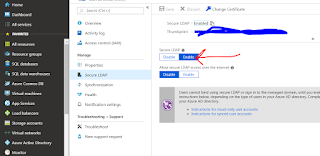

Great article. Thanks for sharing it with us. Keep it up!!!!
ReplyDeleteDevOps Training
DevOps Online Training
ReplyDeleteIt’s amazing in support of me to truly have a web site that is valuable meant for my knowledge DevOps Training in Chennai | DevOps Training in anna nagar | DevOps Training in omr | DevOps Training in porur | DevOps Training in tambaram | DevOps Training in velachery
Wonderful post and more informative!keep sharing Like this!
ReplyDeletePHP Training in Bangalore
php classes in pune
php training in hyderabad
PHP Training in Gurgaon
php training in delhi
nice blog keep posting Thank you for the use of content blogs ,thank u sirHR Services in pune india
ReplyDeleteHR consultancy in Pune | HR solutions In india
Consulting models in pune india
HR Consultancy in india Manpower services in Pune
hr consulting companies in india
Best HR Services in Pune india
Performance management in pune
Leadership service in Pune india
Executive Coaching in Pune india
HyPoHR Assessment service in pune india
Consulting models in pune india