Following on from the last post - here is how to subscribe to that created metric when it goes into warning/critical status for any database. Lots more pics - easier than having to type out an explanation....
First up track down the incident rules link in cloud control

Then create a new rule set
Then click on create on the rules tab
Choose incoming events (the top one - i screenshotted the wrong radio button...)
Choose the new metric we created from the last post
Add an action to it
Here i am just emailing 2 people
OK and everything is now created and it should alert.
I temporarily changed the threshold down to 7 days to force the alert to fire and sure enough the email below was generated so it looks like it works perfectly!





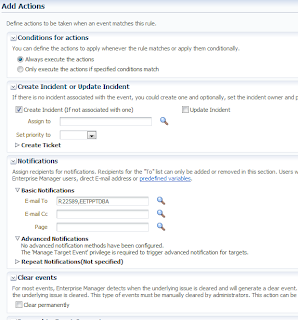


I followed your blog (MetricExtension) was able to create. Followed this for Incident Rules... could not search /find my Customized Metrics.
ReplyDeleteHow do i finf this???
Hi,
ReplyDeleteOn the 5th screenshot down you click the add button then you should go into a window that allows you to search for the metric you created. Did you do that?
Cheers,
Rich
Hi,
ReplyDeleteYour entry is so helpful, however I have a question. I've created a metric and a rule for monitoring gaps in my Data Guards Databases, I want to receive a email every 15 minutes (per example) until I don't have any gap. According with your tutorial I've received ONLY ONE email with the alert that I've configured.
How can I fix this?
Thanks!
Hi,
DeleteIn the screenshots above - the one where i say ' Here i am just emailing 2 people' - there is a section near the end called repeat notifications. If you expand that it will reveal exactly what you want to do.
Cheers,
Rich